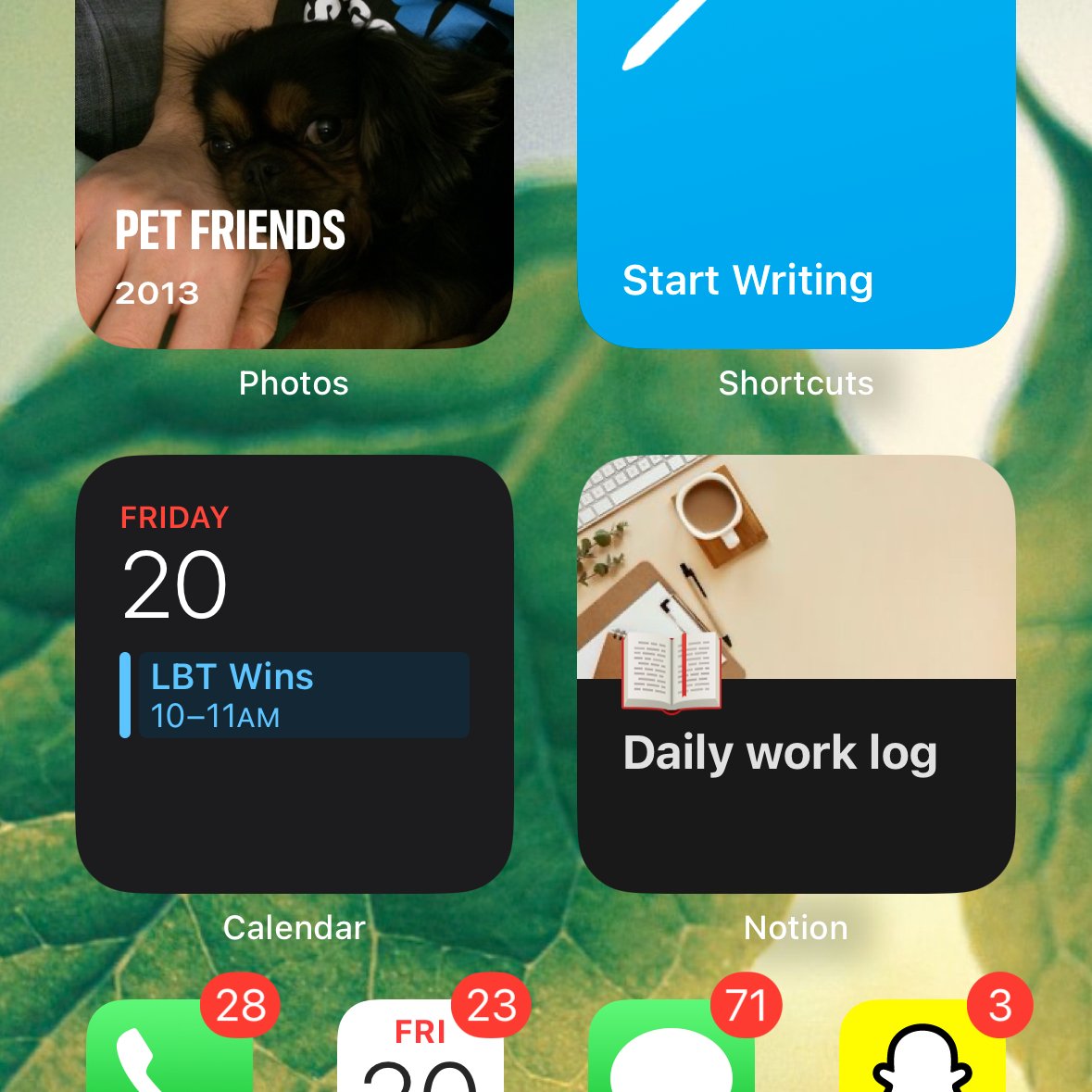The 5 pillars of my Notion workspace for maximum organization and productivity
Table of contents
I was recently asked by several people in the Ship 30 for 30 program about how I use Notion to manage my work.
I also realized it's been a while since I’ve written an article on how I use Notion so I figured why not. Go to any Notion tutorial and most of them will have you building these beautiful dashboards, however, I’ve found that doing this costs a lot of effort and is generally a distraction from getting the real work done. A collection of pages and databases works best for me.
So here are the 5 core pillars of my Notion workspace.
Daily work log
The daily work log is a single page that I use as a running list of notes for things I’m working on.
The idea came to me after attending a journaling open space at THAT Conference in early 2023. I realized instead of having a separate page for each day, one long page that I maintain is easier to be consistent with. I ALWAYS have this open on the side of my screen and am constantly adding new ideas to it, notes about what I’m working on, or tasks that I want to complete.
This page gets reviewed at least weekly.
I would review it daily to parse out tasks into my Tasks database (more on that later), but I built an automation to do this for me automatically. Every week I try to scan back over the past week to review everything I’ve done and write down a list of accomplishments. Then these dated entries get filed into my Notebook database (again, later) for archival purposes.
Another awesome benefit of using a single page over a database is that I have this widget on my phone that quickly jumps to the page to quickly capture ideas on the go:
Journal
All of the dates in my Daily work log link back to a page in my Journal database.
This is where I try to start my day, by capturing what or who I appreciate and what would make today great. I also try to brain dump in the Journal section of each page just recapping the previous day, or capturing anything else that's on my mind. At the end of the day, I’ll reflect on the day to see what I enjoyed or what I can improve upon.
I’m admittedly not the most consistent with this, but it feels great when I actually do it.
Notebook
While it’s called Notebook, it's a database holding the archive of my work by week.
As described earlier, I review my Daily work log once per week and archive the dates for that week. This database is where they end up once I’ve processed them. It’s just a way to keep the daily work log clean while not deleting the stuff I’ve captured.
A hidden benefit is if I tag a project or task using ‘@’ in the daily work log, that page will show a backlink to the week so I also have a way to link my work notes back to anything in my workspace.
Projects
The Projects database contains projects I’m working on.
These are bigger items that require multiple steps to complete. I loosely follow David Allen's GTD method, so I often have a ton of projects in here at any given time. These are broken up by status to help keep me organized and know what I should be working on.
Most of my projects end up in the backlog, which I try to review semi-regularly.
Tasks
Tasks is also a database, but it really holds more than just to-dos.
I have a parent/child relationship between Projects and Tasks so I can see the tasks for any given project, but following GTD, a task can also be more than a to-do. If I capture something I want to read using Pocket, it ends up here. Same with using Microsoft To Do on my phone.
If something needs to be ‘done’, it ends up in this database.
Automations
Being a developer, I can automate pretty much anything with code, and my Notion workspace is no exception.
Here is a quick rundown of some of the automations I’ve built. I can certainly make this system work without them, but they help reduce the menial things I need to do to manage the workspace:
Daily work log set up: Every day at 4am, I have a script that will generate a page in my Journal database and create the dated entry for my work log, linking the date back to the Journal.
Daily work log task parsing: Every day at midnight, I have a script that will scan through my daily work log for any top-level todos, create entries in my Tasks database, and link them back to the daily work log at that exact spot.
Parsing Pocket captures*:* I use Microsoft Power Automate to automatically transfer anything I capture with Pocket into my Tasks database.
Move tasks from Microsoft To Do to Notion: I love how easy it is to capture tasks with Microsoft To Do on my phone, but I manage my tasks in Notion, so I also use Power Automate to move these into Notion automatically.